Video: Learn about the Accounts Receivable area
There are four receivables security roles, click here for details.
You can use the Accounts Receivable area of CCH iFirm to:
- Access all your receivables.
- View live information about your:
- Aged Receivables
- Receivables by partner
- Top ten receivables - you can click the row of a top ten receivable to access their details, add a transaction, and print a statement for them.
- Process transactions - this includes payments, credits, write-offs, discounts, debits, interest transactions, and invoice transactions.
- Print one or more statements to PDF.
- Click Time and Billing > Accounts Receivable (this menu will only be visible for users with the receivable security roles).
- Use ONE of these methods to access details about transactions for all or some of your receivables:
- Use the search field to locate the required receivable.
- Click the row of one of your top receivables.
- Click the All tab and click the row of the required receivables - you can then search for an invoice number or amount.
- Click on a row to access the receivable transactions and notes.
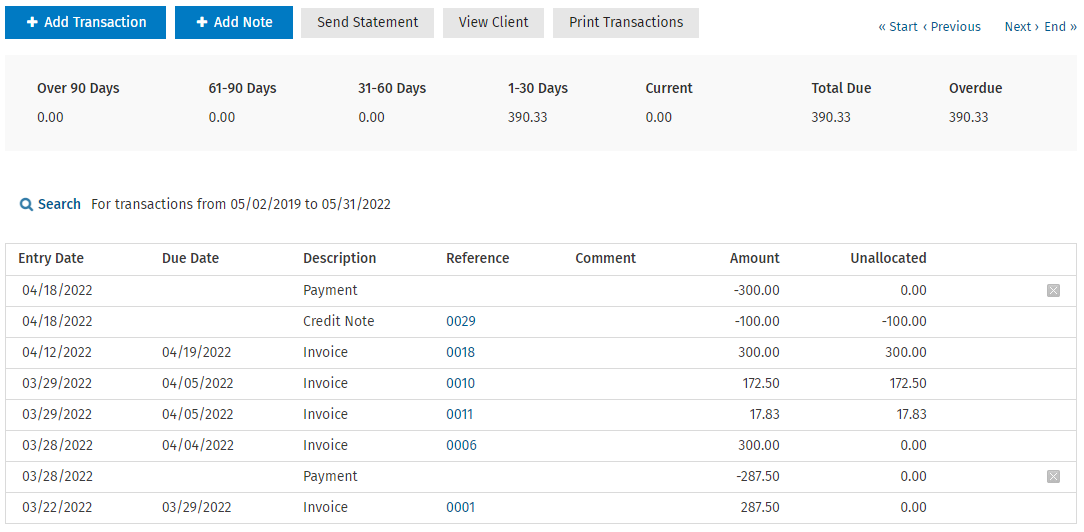
If you select an option (other than None) from the Receivable Notes Category box in the billing entities settings, the Receivable Notes tab is activated on the Receivable Transactions page. This enables you to view receivable related notes from within the Receivables module, so you have all the information available to you when collecting the debt.
Once you select the notes category for the Receivable Notes Category in the billing entities page, you can view receivable related notes on the Receivable Notes tab of a client's Receivable Transactions page, so you have all the information available to you when collecting the debt. The notes are laid out the same way as on the client Notes & Reminders tab in Contacts.
- Click View All Notes to go the Contacts Notes & Reminders page.
- Click the blue search link to access the search box and filters and search the notes for the defined category.
- Click Add Note at the top of the page to open the Add Note page.
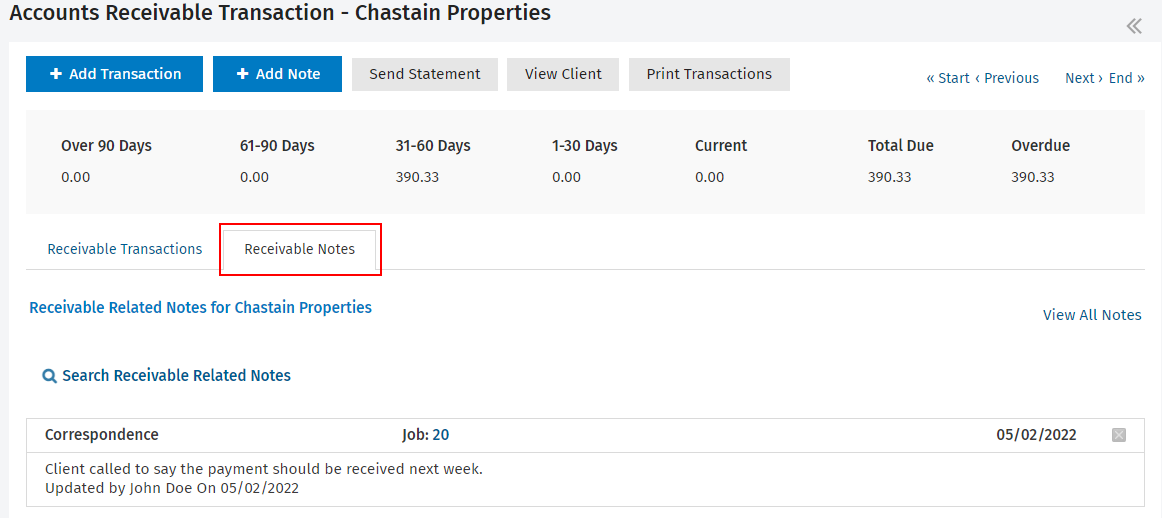
- There are various billing and receivables reports you can print to view detailed information.
- There are three dashboard widgets you can add to your CCH iFirm dashboard to help you view summarized information and monitor your receivables. They are: Aged Receivables, Receivables by Partner and Top 10 Receivables.
- If you access CCH iFirm via a mobile phone, you are notified if a client has an overdue amount. This is handy if you want to check the status of a client before meeting or contacting them.